If you are one of the millions of people that has been video conferencing during the COVID19 social distancing efforts it’s important for you to use some basic safety rules as you continue. I know it’s nice to see your team and/or family as if everyone was in the same room but we want to make sure it’s friendly faces and not strangers in our meetings. Let’s review some basic video conferencing safety tips:
Use passwords and/or unique ID numbers for each meeting. If the conferencing service gives you these features, enable them for each meeting you host. If you’re not the host, ask whoever it is to do it. Other tools may be available to limit access to your video conference, like the ability to approve each participant before joining. Consider enabling those, too.
Keep your video conferencing software up to date. Many video conferencing companies are updating their software as they learn about vulnerabilities, so it’s important to have those patches and fixes. But, you should only accept updates directly from the service’s website. This is true, too, if you need to download a video conferencing app. You should only download it directly from the service’s website or a platform’s app store. Other basic security precautions should also be considered while working from home. Ensure your systems are up-to-date and protected at minimum with a reputable Antivirus.
Don’t open unexpected video conference invitations. Hackers are sending emails mimicking video conferencing invitations. Those emails may have links that download malware on your computer or device. If you’re not expecting a video conference invitation, check first with the host separately. If you’re the host, tell the participants in advance that you’ll be sending the link. Keep your eyes open and learn how to spot a phishy email.
Protect your privacy. Your camera and microphone may be on by default when you join a video conference, so check the settings in advance to learn how to mute yourself or turn off your camera if you need to. Also, keep in mind that your video conference may be recorded, so it’s best to avoid sharing private information via video conference. It’s also a good idea to review the service’s privacy policies to understand how your information will be handled.
 Are you using telehealth conferencing? If you’re conferencing remotely with a health care provider, ask about dedicated telehealth conferencing services that can include more safeguards to keep information private. If you are a healthcare provider and have questions on setting up a secure compliant option, we can help.
Are you using telehealth conferencing? If you’re conferencing remotely with a health care provider, ask about dedicated telehealth conferencing services that can include more safeguards to keep information private. If you are a healthcare provider and have questions on setting up a secure compliant option, we can help.
Do you need help using video conferencing services as part of your business operations? Call us today. (561) 404-9251


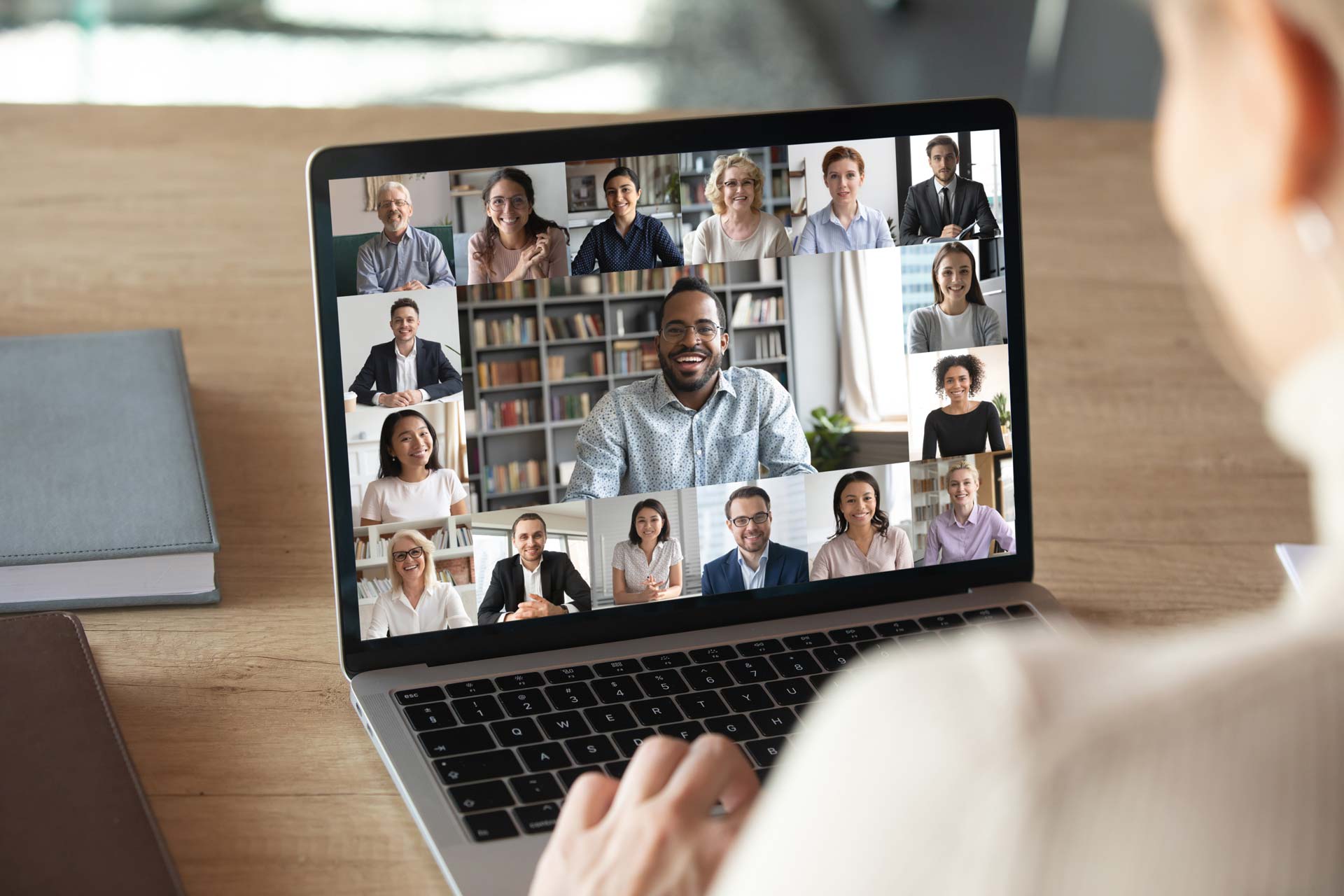

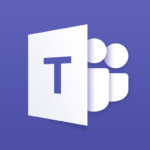 Microsoft Teams
Microsoft Teams 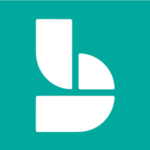
 Sharepoint/OneDrive
Sharepoint/OneDrive Remote PC Access & Support
Remote PC Access & Support

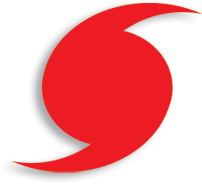 The 2018 Atlantic Hurricane Season runs from June 1 to Nov. 30,
The 2018 Atlantic Hurricane Season runs from June 1 to Nov. 30, 