Sage 1099 NEC Summary
The IRS has created the Form 1099-NEC for filing Non-employee compensation payments for 2020 which is was reported on the Form 1099-MISC.
Check on the IRS website for more information on Form 1099-NEC.
Why did the IRS reintroduce 1099-NEC?
Before its reintroduction, the last time form 1099-NEC was used was back in 1982. Since then, prior to tax year 2020, businesses typically filed Form 1099-MISC to report payments totaling $600 or more to a nonemployee for certain payments from the trade or business. These payments generally represent nonemployee compensation and, up until now, would typically appear in box 7 of 1099-MISC.
In order to help clarify the separate filing deadlines when reporting different types of payments on Form 1099-MISC, the IRS decided to reintroduce Form 1099-NEC which has a single filing deadline for all payments that use the form.
If you have Sage 17.1.x, Sage 18.1.x you will need to upgrade to sage 20.3 in order to use the 1099 NEC.
Resolution
The Form 1099-NEC updates are included in the following Product Updates: 2021.1, 2020.4 & 2019.7.
If you need to upgrade your sage installation we can help. Call Today (561) 404-9251


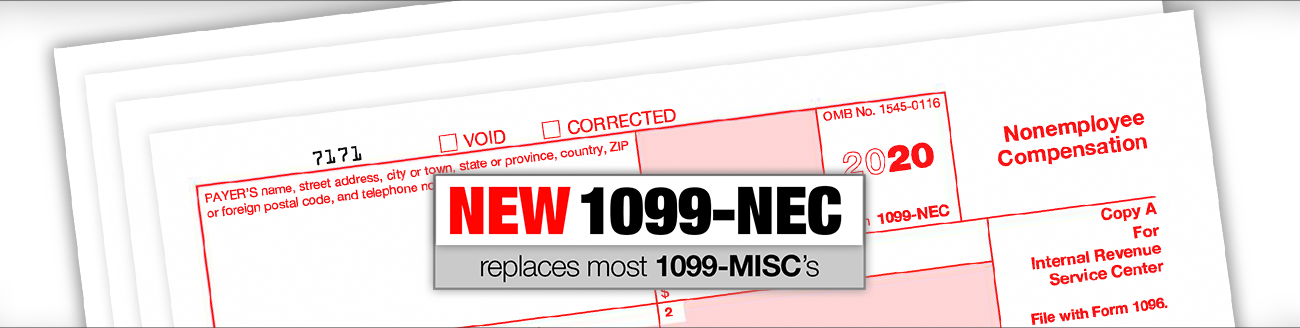
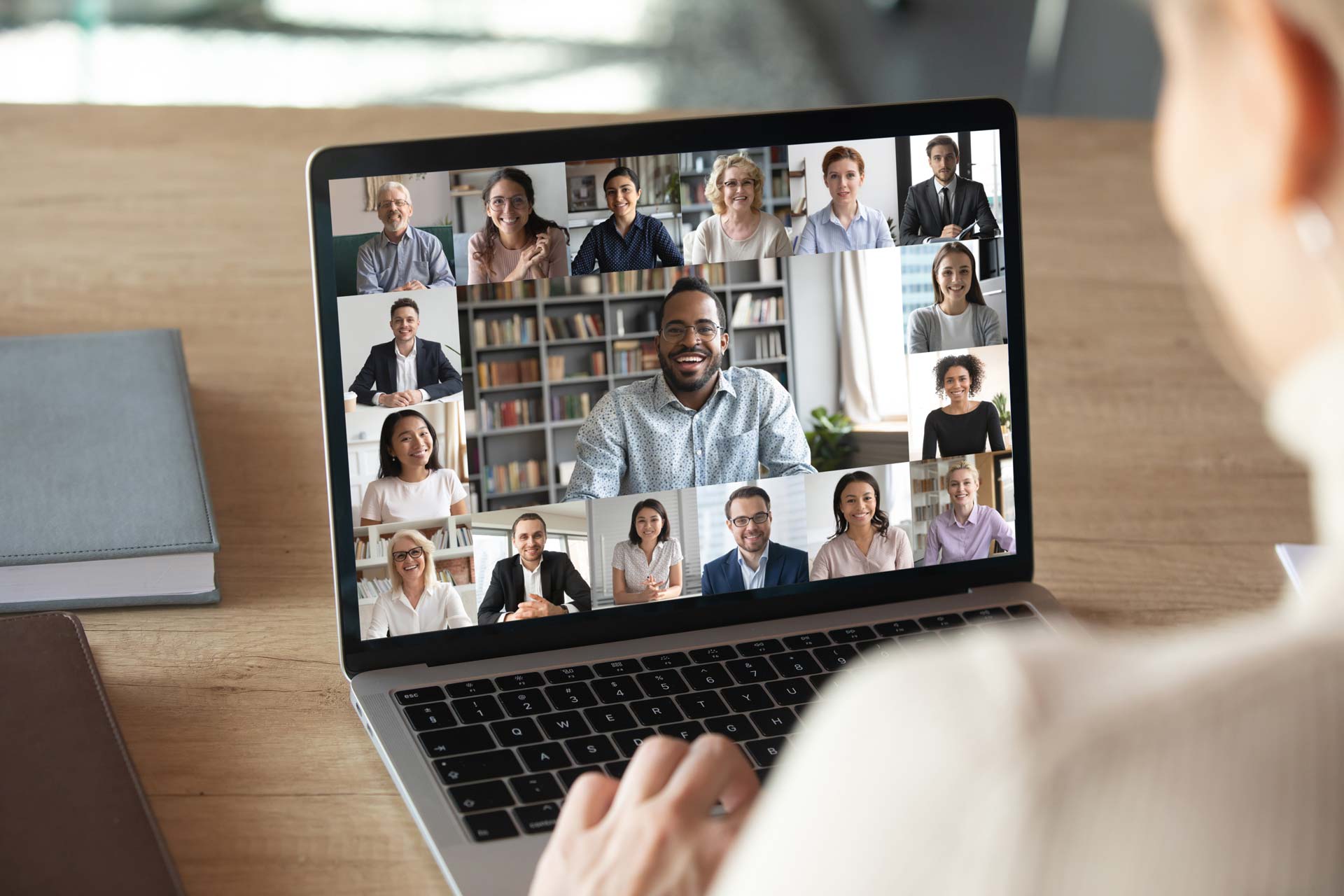
 Are you using telehealth conferencing? If you’re conferencing remotely with a health care provider, ask about dedicated telehealth conferencing services that can include more safeguards to keep information private. If you are a healthcare provider and have questions on setting up a secure compliant option, we can help.
Are you using telehealth conferencing? If you’re conferencing remotely with a health care provider, ask about dedicated telehealth conferencing services that can include more safeguards to keep information private. If you are a healthcare provider and have questions on setting up a secure compliant option, we can help.
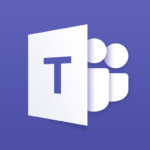 Microsoft Teams
Microsoft Teams 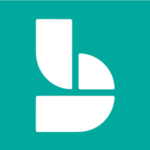
 Sharepoint/OneDrive
Sharepoint/OneDrive Remote PC Access & Support
Remote PC Access & Support
